The Silent SEO Killer: Poor Image Optimization in Custom Sites and How It Undermines Your Rankings
Ever notice how your website just isn't climbing up the search rankings, even though you’ve ticked all the usual SEO boxes? Sometimes the problem isn’t your content or your keywords—it’s hiding in plain sight. The Silent SEO Killer: Poor Image Optimization in Custom Sites is one of those sneaky problems most folks don’t see coming. Unoptimized images can slow down your pages, mess up your mobile layout, and quietly drag your rankings down, even if everything else looks perfect. If you’ve spent hours perfecting your site, it’s a real letdown to see it underperform because of something as basic as images. Let’s talk about why this happens and how to fix it before it tanks your hard work.
Key Takeaways
- Unoptimized images can quietly ruin your search rankings, even if your content is strong.
- Custom websites are especially at risk because they often skip basic image SEO steps.
- Slow-loading pictures push visitors away and make Google see your site as less useful.
- Modern image formats like WebP load faster and look better on all devices.
- Regular image audits and using tools for compression and lazy loading can keep your site healthy and fast.
How The Silent SEO Killer: Poor Image Optimization in Custom Sites Sabotages Rankings
Custom-built websites are everywhere. But bad image management? Most people don’t talk about it. The biggest danger is that poorly handled images slow your site and hide your content from search engines. If your images lack proper info (like alt text), or if they're massive files, it’s like tying heavy shoes for a race—you’ll lose to competitors who were careful.
- Hidden images with missing alt tags leave your content invisible to both users with disabilities and Google’s crawlers.
- Sluggish image load times quietly push users to close your site before they even see what you offer.
- Overcomplicated or generic filenames make it tough for search engines to know what’s in your images, so your site misses out on traffic.
Quietly, these mistakes wear down your hard work; people never find your site and search algorithms just keep shuffling you lower.
Google and other search engines aren’t just reading your words. They’re analyzing every image file, its format, size, and text information. Bad choices here mean less visibility:
| Optimization Mistake | Direct SEO Impact |
|---|---|
| No descriptive alt text | Images won't show in Google Image Search; site less accessible |
| Slow load times | Higher bounce rates, lower rankings |
| Uncompressed large images | Slower site = worse mobile rankings |
| Generic filenames | Missed keyword opportunities in image search |
- Bad images cause search bots to “see” your page as less helpful.
- Slow image delivery means search engines might not even index all your content.
- Users fleeing your slow site send bad signals to Google, so you rank lower overall.
Custom-built sites offer a lot of freedom, but there’s a catch: the rules for image optimization aren’t baked in the way they are with DIY website platforms. You have to set standards for every upload—otherwise, chaos wins:
- Developers sometimes forget SEO basics during the excitement of building something custom.
- Lack of built-in automation means images might never get resized or compressed.
- Content managers may not realize how much images matter for visibility.
Most non-technical teams just upload whatever looks good on their laptops, forgetting there’s a world of devices and users out there, all waiting—or leaving—because a photo wasn’t prepared the right way.
Crucial Image Optimization Mistakes Plaguing Custom Websites
Custom-built websites promise flexibility and original design, but they’re also “prime real estate” for silent SEO mistakes—especially when it comes to images. Many web teams focus so hard on functionality and looks that back-end image work gets completely missed. This results in a fast-looking homepage that is secretly burying itself in search results. Let’s break down the main blunders that trip up custom sites (and usually lead to lost rankings).
Overlooking Alt Text and Accessibility
Most folks skip alt text entirely or write something vague like “image1.” Big mistake. Here’s why your alt attributes matter:
- They describe images to search engines, which can’t actually see your photos, only the code
- Real people with screen readers rely on alt text for understanding your content
- Well-written, relevant alt text bolsters SEO by providing context
Leaving alt text blank is like telling Google your photo doesn't exist.
Sites that ignore alt text often miss big search traffic from visually impaired users or those searching for images directly—an entire audience lost by accident.
Ignoring Proper File Naming Conventions
Ever seen files called “finalfinaldraft2.png” or “IMG_1234.jpg”? Google has, and it hates them. Specific, descriptive file names help both search engines and users know what an image is about. Good names should:
- Clearly identify what’s in the image (e.g., "red-running-shoes-men.jpg")
- Use hyphens, not spaces or underscores
- Include keywords naturally, but avoid stuffing
| Example File Name | SEO Value |
|---|---|
| IMG_5289.jpg | Low |
| kids-blue-backpack.png | High |
| product2-final-v3.jpg | Low |
| electric-scooter.jpg | High |
It’s a small detail, but over time, these names create hundreds of tiny SEO wins.
Using Outdated or Uncompressed Image Formats
Large, uncompressed images (think BMPs, heavy JPEGs, or even unoptimized PNGs) kill page speed and frustrate users. And slow-loading pages quickly sink in Google’s rankings. Instead, best practice is to:
- Prefer modern image formats like WebP or AVIF (they're lighter and maintain quality)
- Compress everything before uploading (tools like TinyPNG make this easy)
- Resize images to the exact dimensions needed
There’s a fast link between file size, load time, and search ranking. Small improvements really add up.
So, next time you’re building or updating a custom site, double-check your image basics. The difference between rank 2 and rank 12 is sometimes just a handful of smart, easy tweaks—or ignoring them and letting competitors win the traffic instead.
The Ripple Effects of Slow-Loading Images on SEO Performance
Page Speed and Its Role in User Experience
Nobody enjoys sitting around waiting for a page to load—especially when images are the main culprit. If your site takes more than a couple of seconds, visitors hit the back button almost instantly. This isn’t just a user problem; Google looks at site speed as a ranking factor, so slow image loads can hurt your spot in search results.
- A delay might cost you potential sales or leads.
- Longer load times mean a drop in repeat visits.
- Poor image performance often gets worse on slower internet connections.
Speed isn’t just about keeping people happy—it’s about keeping your site in the game. Every extra second your images take to load is a chance for visitors to leave, and for Google to demote your page.
Bounce Rates and Search Engine Perception
High bounce rates mean users visit your site and immediately leave, often before even seeing your content. Search engines notice this. When your images load too slowly, you’ll see bounce rates climb, which sends all the wrong signals to search engines:
| Page Load Time (seconds) | Average Bounce Rate (%) |
|---|---|
| 1–2 | 32 |
| 3 | 53 |
| 5 | 90 |
- Search engines may think your content isn’t useful if people don’t stick around.
- Higher bounce rates almost always lead to lower rankings.
- Fast-loading sites encourage users to stay and explore more pages.
Modern Image Formats that Make a Difference
Still uploading JPEGs and PNGs everywhere? There are better options now:
- WebP and AVIF offer much smaller file sizes at the same quality.
- They load faster and reduce the strain on mobile connections.
- Using modern formats can shave seconds off your page load time.
Switching to these formats is one of the simplest ways to boost site performance. Don’t wait for old habits to drag your rankings down—embrace new image formats that match today’s web.
If you’re not keeping up with modern image best practices, you’ll find your site left behind while your competitors pass you by.
Mobile Responsiveness and Image Optimization: A Critical Connection
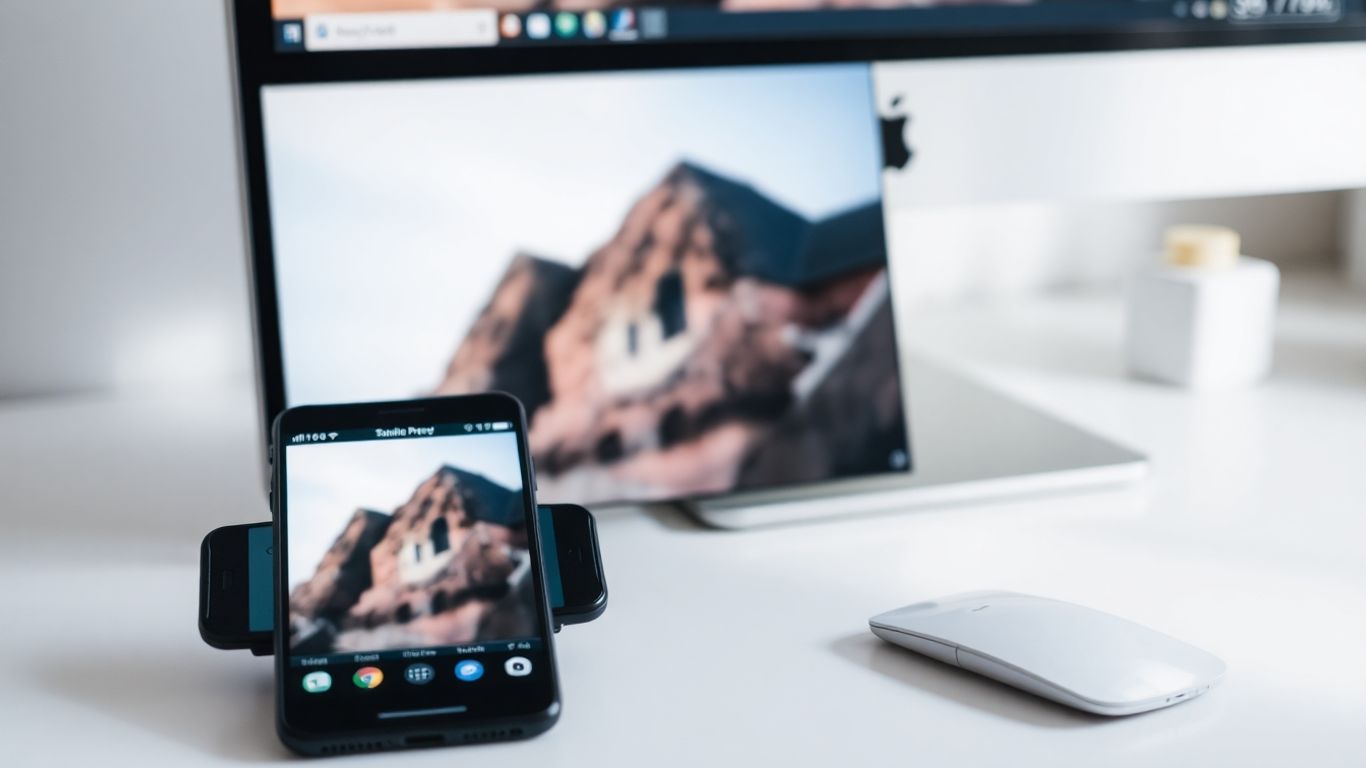
Most people browse the web on their phones these days, and yet, many custom sites still get tripped up by sloppy image handling. Big, unoptimized images are behind broken mobile layouts, slow load times, and frustrated visitors that leave fast—none of which helps your rankings. Let’s look at where things go wrong and how you can sidestep common problems.
How Unoptimized Images Break Mobile Layouts
- Large, fixed-width images don’t fit on smaller screens, forcing users to pinch, zoom, or back out completely.
- Without responsive resizing, images can overflow, pushing important text or buttons off the screen.
- Text overlays become unreadable, and calls to action get lost when images don’t adjust to device size.
It only takes a few of these headaches before people leave and don’t come back. Responsive images that adjust to any screen aren’t a bonus—they’re expected.
Google’s Mobile-First Indexing and Your Site’s Fate
Since Google now judges websites based on their mobile experience first, poor image choices hit your search rankings fast. Here’s what’s at stake:
| SEO Issue | Impact |
|---|---|
| Slow image loads | Lower rankings |
| Layout shifts or overlap | Bad user signals |
| Missing alt text on mobile | Less search traffic |
Mobile-first indexing means it’s not enough that your site looks good on desktop. Your images need to load fast and look right on phones—or you could see your site slip in search rankings and conversions.
Techniques to Ensure Seamless Mobile Image Delivery
There’s plenty you can do to cut out the issues before they cost you traffic and sales:
- Use the
srcsetattribute for images, providing multiple size options so browsers can pick what’s best for each device. - Switch to next-gen formats like WebP that cut file size way down compared to old JPEGs or PNGs.
- Set image CSS to
max-width: 100%and heightautoso images always fit their container, no matter the device. - Test real devices—not just browser emulators—to catch hidden layout bugs and performance hiccups.
Finding the right balance between sharp images and fast loading can take some trial and error, but it pays off. Every second saved keeps more people on your site and increases your chances with mobile shoppers.
Tools and Strategies to Overcome the Silent SEO Killer: Poor Image Optimization in Custom Sites
The good news is that bad image optimization doesn’t have to kill your rankings forever. There are straightforward (and even automated) ways to fix the mess that slow, bloated custom sites often find themselves in. Let’s break down the tools and strategies that will get your site running fast—and ranking higher.
Essential SEO Audit Tools for Image Analysis
Before you start guessing, you need to see what’s actually broken. Regular image audits highlight exactly where your biggest problems are, from missing alt text to loading times.
- Screaming Frog: Quickly crawls your whole site, showing which images are too big, missing alt text, or flagged by search engines.
- Google Search Console: Spots slow-loading pages and tags image accessibility issues.
- GTmetrix or Google PageSpeed Insights: Gives detailed reports on how images impact your site speed and where the bottlenecks are.
| Tool | Main Use | Free Version? |
|---|---|---|
| Screaming Frog | SEO Crawl & Audit | Yes (lite) |
| Google Search Console | Core Web Vitals & SEO | Yes |
| PageSpeed Insights | Speed/Image Reports | Yes |
| GTmetrix | Detailed Performance | Yes |
Sometimes it’s shocking to see how a few huge images can slow the entire site—using audit tools feels like turning the lights on in a cluttered room.
Automating Compression and Responsive Images
Manual image compression is nobody’s favorite weekly chore. Automating it lets you fix hundreds of images without ever opening Photoshop.
- Use plugins or build scripts (like ShortPixel or ImageMagick) to auto-compress every image uploaded to your site.
- Store and serve images in modern formats like WebP, which can easily cut size by up to 80% compared to PNGs or JPEGs.
- Set up responsive image attributes (srcset and sizes) so different devices get the perfect size—no extra code each time.
Implementing Lazy Loading and Content Delivery Networks
Both lazy loading and CDNs look technical, but once you’ve set them up, they keep your site lightweight, fast, and future-proof.
- Enable lazy loading for every image, so users only download what appears on the screen (your page won’t try to load 30 images at once).
- Use a Content Delivery Network: a service like Cloudflare or Bunny.net will store your images on servers around the world, delivering them faster wherever your visitors are located.
- Combine with browser caching so repeat visitors don’t have to download the same images multiple times.
Even busy custom sites can stay fast and SEO-friendly with the right tools in place. Once automation and a CDN are running, you can finally focus on new content—not constantly troubleshooting slow image issues.
Leveraging Image Optimization for Higher Engagement and Conversions
Enhanced User Satisfaction and Time on Site
Optimized images help pages load smoothly, which keeps visitors around longer. No one wants to wait five seconds to see a blurry, oversized photo load—people just leave. If your site feels fast, users are more likely to actually browse, read, and interact. Here’s what better image optimization can do for user satisfaction:
- Reduces the wait between clicking and seeing content
- Prevents jumbled layouts on slow connections
- Makes content scannable and more inviting
Lightning-fast image loads feel invisible, but slow ones are all anyone remembers. An optimized site creates a stress-free space where visitors actually want to stick around.
Boosting E-Commerce Sales with Fast, Clear Media
If you sell anything online, pictures are your main selling tool. But heavy, sluggish images kill momentum and cause shoppers to bounce—sometimes right before checkout. Properly optimized images:
- Make product details pop, so shoppers can zoom and view without lag
- Allow more images per page without slowing everything down
- Lead to higher add-to-cart and conversion rates
Here’s an example:
| Optimization Level | Avg Page Load Time (sec) | Conversion Rate (%) |
|---|---|---|
| Poor (no compression) | 4.8 | 1.2 |
| Moderate | 2.6 | 2.1 |
| Strong (WebP + CDN) | 1.2 | 3.3 |
Case Studies Showing Real SEO Gains
It's one thing to talk theory, but a few site owners have tracked results before and after fixing their images. Some common themes:
- A real estate company optimized gallery images and saw load times drop below 2 seconds—qualified leads increased by over 50% in just three months.
- An e-commerce shop switched to WebP images and added a content delivery network (CDN), which doubled their mobile sales by slashing cart abandonment rates.
- A B2B site improved alt text and labeling, and this small move boosted organic clicks from Google Images by 30%.
Quick tip: Regularly check analytics for time-on-site and conversion drops—an image bottleneck often hides behind those numbers.
Done right, image optimization isn’t just a technical fix. It keeps users happy, lifts your Google rankings, and—bottom line—drives sales and engagement up, sometimes way up.
Maintaining Image Health: Best Practices for Ongoing Optimization
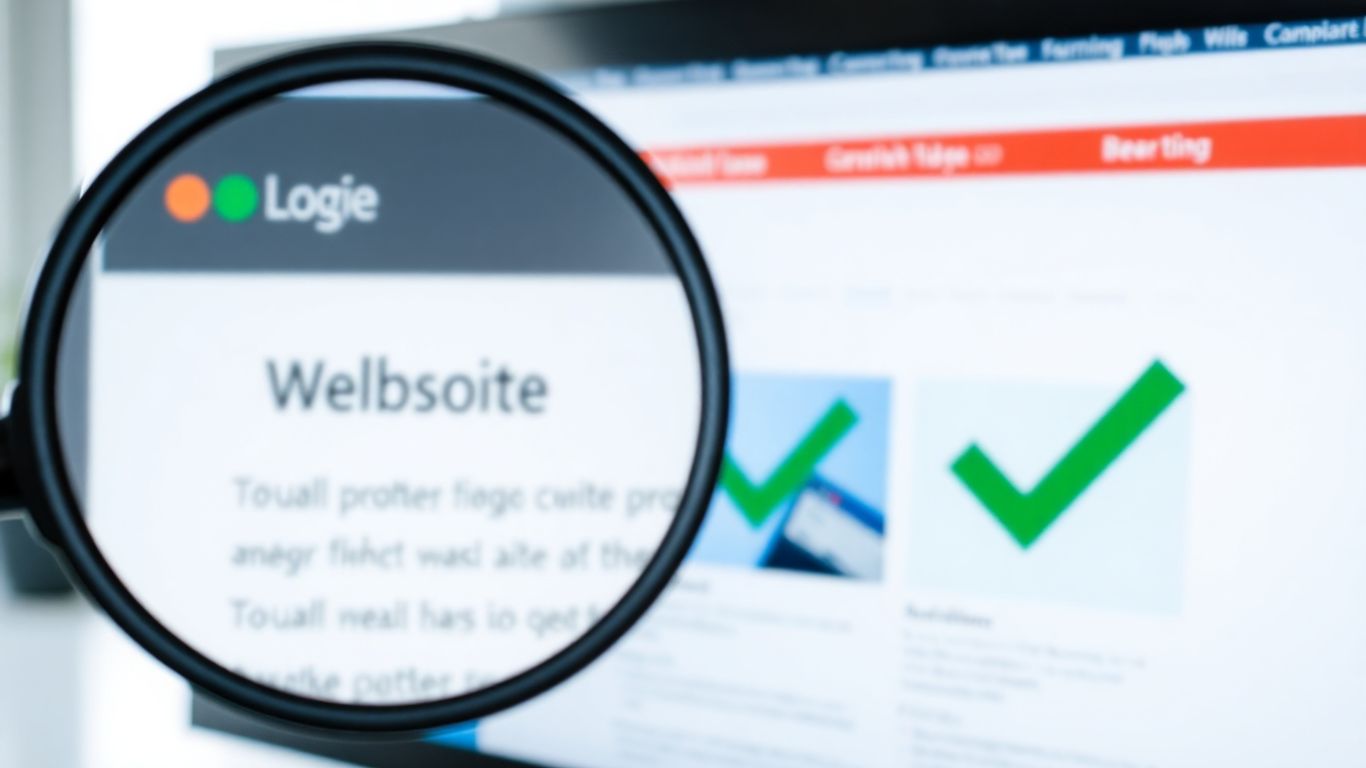
Keeping your site's images well-optimized isn’t something you set and forget. This is a constant process—kind of like keeping your fridge clean, or at least, trying to.
Creating an Image Optimization SOP
If you want consistency, you need a plan. An image optimization SOP (Standard Operating Procedure) spells out how images are handled every time new content goes up or when you update old ones. What should your SOP include?
- Always compress images before uploading. Don’t trust yourself to remember—make it a rule in your workflow.
- Use the same modern formats (like WebP or AVIF) to cut down on page load times.
- Standardize naming conventions for files and always write descriptive alt text, which is important for search engines and accessibility.
Setting these basic standards means you aren’t scrambling when it’s time to do another round of site updates for speed and code cleanup.
Routine Monitoring With Analytics
You can't fix what you don't track. Make it a habit to check up on your images—how they're loading and how they're affecting your pages. Here’s a simple process:
- Review load times using PageSpeed Insights or similar tools.
- Scan for missing alt text and oversized files.
- Monitor bounce rates on image-heavy pages to see if slow loading is turning visitors away.
| Metric | What to Monitor | Ideal Value |
|---|---|---|
| Image Load Time | < 1 second | Fastest possible |
| Alt Text Coverage | 100% | All images tagged |
| File Size per Image | < 200 KB (web) | Smaller, better |
Even the most beautiful site will frustrate people if images are slow or broken. Regular check-ups help you catch problems early before they pile up.
Proactive Updates for New Content
Image optimization doesn’t just apply to what’s already there. Every time new content is published, those images should get the same treatment:
- Compress before upload—no exceptions.
- Check new images for correct sizing and format.
- Double-check responsive settings so nothing breaks on mobile.
This makes sure every new post isn’t undoing all your past hard work.
If all this sounds like busywork, remember—small, steady improvements have a way of adding up over time. Optimized images help sites load quicker, keep users happy, and support better rankings (not to mention, less clutter down the road).
Looking after your website's images is important if you want your site to stay fast and easy to use. Keep images small in size but clear, and make sure to check them often for any problems. For more tips and help with image optimization, visit our website today and see how we can make your site even better!
Conclusion
So, here’s the bottom line: ignoring image optimization on your custom site is like leaving money on the table. You might have great content, a slick design, and all the right keywords, but if your images are too big, poorly named, or missing alt text, you’re basically telling search engines to look the other way. It’s easy to overlook this stuff—most folks do. But those slow load times and missing details quietly chip away at your rankings and drive visitors away before they even see what you offer. The good news? Fixing image issues isn’t rocket science. Start small: compress your images, use clear file names, and always add alt text. Make it a habit to check your site’s performance every now and then. It’s not glamorous work, but it pays off. Your site will load faster, rank better, and give users a smoother experience. In the end, a little attention to your images can make a big difference—don’t let this silent killer keep holding your site back.
Frequently Asked Questions
Why does image optimization matter for SEO?
Image optimization helps your website load faster and makes it easier for search engines to understand your content. When images are too large or missing important details like alt text, your site can slow down and rank lower in search results.
What is alt text, and why should I use it?
Alt text is a short description of an image that helps people who can't see the image understand what it shows. It also helps search engines figure out what your image is about, which can improve your SEO.
How do uncompressed images hurt my website?
Uncompressed images are bigger in file size, so they take longer to load. Slow-loading pages can annoy visitors and make them leave your site quickly, which tells search engines your site isn’t helpful.
Why are custom websites more likely to have image problems?
Custom websites are built from scratch, so they don’t always have built-in tools to handle images the right way. If the developer forgets to optimize images, your site can end up with slow pages and poor search rankings.
What are the best image formats for fast websites?
Modern image formats like WebP and AVIF make images smaller without losing quality. Using these formats can help your website load much faster compared to older formats like JPEG or PNG.
How can I check if my images are slowing down my site?
You can use free tools like Google PageSpeed Insights or Screaming Frog to find out if your images are too big or not set up right. These tools will give you tips to fix any problems and help your site run smoother.
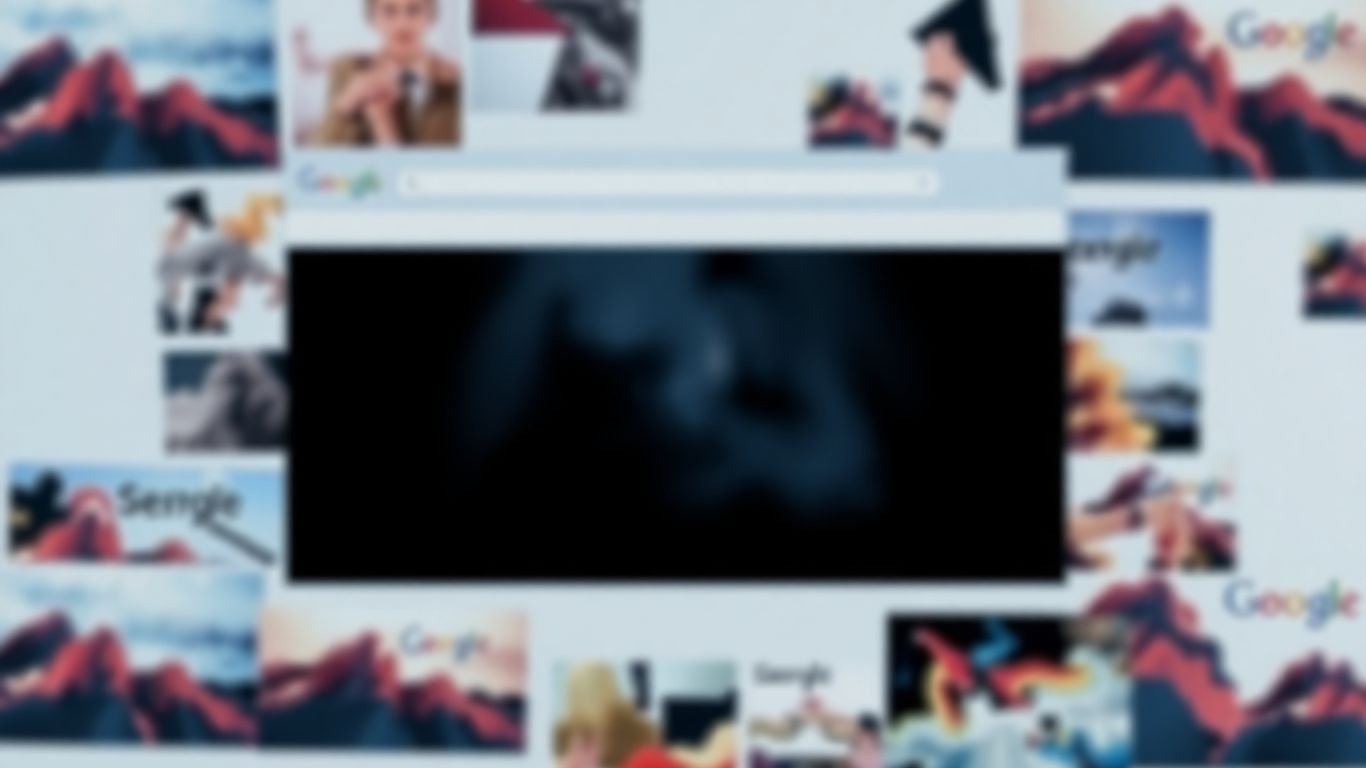
Comments
Post a Comment