Beyond Aesthetics: Why Your Web Designer Needs to Ask Annoying Questions
You know, sometimes the people building your website ask a lot of questions. They can feel a bit much, right? Like, why do they need to know *that*? But here’s the thing: those annoying questions are actually super important. They’re not trying to be difficult; they’re trying to make sure your website actually works for people, not just looks pretty. It’s all about getting to the real reason behind what you want, not just what you say you want. So, why should your web designer ask annoying questions, and what does it mean if they don’t?
Key Takeaways
- Understanding what users *really* need, beyond what they say, is key. Designers ask questions to uncover these hidden needs and frustrations.
- Content isn't just filler; it needs to work with the design to meet user goals. Designers need to ask about content strategy early on.
- Good design balances how things look (UI) with how they work and feel (UX). Designers ask questions to make sure the user's journey is smooth and logical.
- Functionality often relies on familiar design patterns. Designers ask questions to confirm assumptions and ensure the site is easy to use, not just new.
- Clear navigation and accessibility are vital for user experience. Designers need to ask about these to avoid confusing or excluding visitors.
Understanding User Intent Beyond Surface-Level Requests
People often don't know exactly what they want, even when they think they do. They might say they need something faster, but what they're really asking for is a clearer path to get there. Your job as a designer isn't just to build what's asked for, but to figure out the real problem behind the request. It's like someone asking for a new hammer when what they really need is a way to hang a picture straight.
Decoding Unspoken User Needs
Users rarely articulate their needs perfectly. They might complain about a website being 'slow,' but the actual issue could be confusing navigation or a lack of clear calls to action. We need to look past the surface complaints and understand the underlying frustrations. This means paying attention to how people interact with a site, not just what they say they want.
- Observe user behavior for clues.
- Ask follow-up questions to get to the root of a problem.
- Look for patterns in feedback that might indicate a larger issue.
Interpreting Feedback for Deeper Insights
Feedback is gold, but it's often buried. A user might say a button is 'hard to find.' That's a start, but is it too small? Wrong color? Poorly placed? We have to dig deeper. Surveys can help, but so can simply watching someone try to use the site. What do they click on first? Where do they hesitate?
The goal is to anticipate needs users can't fully express and solve problems they don't yet recognize. This requires a bit of detective work.
Anticipating Unexpressed User Frustrations
Think about common user pain points. Maybe a checkout process has too many steps, or a form asks for information that isn't really needed. These are frustrations users might not even think to mention, but they absolutely impact their experience. By putting ourselves in their shoes and thinking about what could go wrong, we can build a better, smoother experience from the start. It's about building a site that works for people, even if they don't know why it works so well.
The Crucial Role of Content Strategy in Design
It’s easy to get caught up in how a website looks, right? We all want something that’s visually appealing. But honestly, if the words on the page don't make sense or don't help the user, the prettiest design in the world won't do much. That's where content strategy comes in, and it’s way more important than people often realize.
Integrating Text Thoughtfully into Design
Think of text not as something you add after the pretty pictures are done, but as a core part of the structure. The words need to fit in, and ideally, make the whole design feel more intentional. When you’re building a site, you should be thinking about what people need to know, feel, or do. If the homepage is meant to get people to sign up, then every bit of text, from the main headline to the smallest button label, should push them in that direction. It’s like building a house; you wouldn't put up the walls before you know where the doors and windows go. A good plan, like a wireframe, helps map out how the content flows and makes sure the design supports the message. Skipping this step often means ending up with placeholder text that doesn't fit, leaving users confused.
Aligning Content Goals with User Objectives
Your website’s text should speak directly to what your users are trying to achieve. If your content doesn't match what people are looking for, they'll just leave. It’s that simple. You need to figure out what users really need from your site, and then make sure your words are clear and helpful. This means not just describing what your product does, but explaining how it solves a problem or makes life better for the user. Generic descriptions just don't cut it anymore. People want to know the benefits. Also, watch out for jargon or overly formal language; it can turn people off. Keep it simple and direct. If your site has errors in spelling or grammar, people might think your business isn't professional, which is a big problem.
Avoiding Placeholder Text Pitfalls
Placeholder text, often called 'lorem ipsum,' is a temporary filler. It’s useful when you’re just blocking out space, but it’s a sign of trouble if it’s still there when the site is supposed to be live. It means the actual content wasn't ready, or worse, wasn't even thought about. This can make the design look unfinished and unprofessional. It’s like having a beautiful frame with a blurry picture inside. The text needs to be written with the user in mind, and it should guide them through the site. If you’re not careful, you might end up with a site that looks okay but doesn't actually help anyone do anything. A solid content calendar can help keep things on track, making sure you have the right words ready when the design needs them. You can find more tips on building a consistent online presence by developing a content calendar.
Great design needs text that’s woven in from the start, not just added later. The words should make the design better, not just fill space. If the text doesn't match what users want, the whole design can feel off.
Navigating the Nuances of User Interface and Experience

It’s easy to get caught up in how a website looks. We all want something that’s visually appealing, right? But pretty pictures only get you so far. The real magic happens when a site is not only good to look at but also easy to use. That’s where the difference between User Interface (UI) and User Experience (UX) really matters, and why designers need to ask those sometimes-annoying questions to get it right.
Distinguishing Between UI and UX
Think of UI as the paint, the furniture, and the layout of a house. It’s everything you see and interact with directly – the buttons, the colors, the fonts, the overall look. UX, on the other hand, is how it feels to live in that house. Is it easy to find the kitchen? Does the light switch work intuitively? Does the whole place feel comfortable and functional? UI is about the presentation; UX is about the entire journey and how a person feels while using your site.
- UI: Focuses on visual elements and interactivity.
- UX: Focuses on the overall feeling and effectiveness of the user's interaction.
- Goal: UI aims for an attractive and interactive interface; UX aims for a smooth, efficient, and satisfying experience.
When these two aspects aren't properly defined, you can end up with a website that looks amazing but is a pain to use, or one that works perfectly but feels clunky and uninviting. It’s like having a beautiful car that’s impossible to drive.
Ensuring Logical Flow and User Journeys
People visit websites with a purpose. They want to find information, buy something, or complete a task. A good designer anticipates these goals and maps out a path, or a 'user journey,' that makes sense. This means thinking about how someone moves from one page to another, what they see at each step, and whether it all feels natural. It’s not just about having pages; it’s about connecting them in a way that guides the user without them even realizing it.
- Map out common user paths: What are the most likely ways someone will use the site?
- Test navigation: Can users find what they need quickly and without confusion?
- Consider the 'why': Why is this button here? What action should it lead to?
Balancing Visual Appeal with Usability
This is where the art meets the science. You want a website that grabs attention, but it also needs to be practical. Sometimes, a design trend might look cool, but if it makes buttons hard to click or text difficult to read, it’s a problem. The best designs find that sweet spot where aesthetics and usability work together. It’s about making smart choices that look good and help the user achieve their goals efficiently. For instance, using clear, consistent labels on navigation menus is far more important than having a trendy, unreadable font for those labels.
Prioritizing Functionality Through Strategic Questioning
It’s easy to get caught up in making a website look good. We all want that sleek, modern aesthetic. But if the site doesn't actually work well for the people using it, then all that visual flair is pretty much wasted effort. That's where asking the right questions, even the ones that might seem a little annoying, becomes super important. It’s about making sure the site does what it’s supposed to do, smoothly and without fuss.
The Importance of Familiar Design Patterns
Think about it: when you see a magnifying glass icon, you instantly know it means search. Or a shopping cart icon means you're heading to checkout. These aren't groundbreakingly original ideas, but they work because people are used to them. Trying to reinvent every single button or navigation element can actually confuse users more than it helps. We want to build on what people already understand, making the experience feel natural from the start. It’s not about being boring; it’s about being clear.
- Leverage common icons: Use universally recognized symbols for actions like search, cart, or user profiles.
- Consistent navigation: Keep menus and links in predictable locations across the site.
- Standard button placement: Place primary action buttons where users expect to find them.
We often assume users will adapt to our unique designs, but the reality is they'll likely get frustrated and leave if they can't figure things out quickly. Sticking to familiar patterns makes the learning curve almost non-existent.
Validating Assumptions Through User Testing
As designers, we make a lot of educated guesses about how people will use a website. We might think a certain layout is intuitive or that a particular call-to-action will grab attention. But here’s the thing: our assumptions can be totally wrong. That’s why testing is so critical. It’s not just about seeing if the site looks good; it’s about watching real people try to use it. This is where you catch those little hiccups that you, as the designer, would never notice because you know the site inside and out.
- Observe user behavior: Watch how users interact with the site without guiding them.
- Gather direct feedback: Ask users about their experience, what was easy, and what was confusing.
- Identify pain points: Pinpoint areas where users struggle or get stuck.
Achieving a Balance Between Innovation and Intuition
So, we want to use familiar patterns, but that doesn't mean we can't be creative. The sweet spot is finding ways to innovate without making things confusing. It’s like adding a fresh coat of paint to a well-built house – it looks better, but the structure is still solid and easy to understand. We can introduce new features or unique visual elements, but they need to be integrated in a way that doesn't disrupt the user's flow or understanding of how the site works. The goal is to make the user experience feel both fresh and familiar.
Optimizing the User Journey with Clear Navigation
Avoiding Overcomplicated Navigation Bars
Think about walking into a store where the aisles are a mess and the signs make no sense. You’d probably just leave, right? Websites are the same way. If your navigation is a jumbled mess, people get confused and leave. We’re talking about menus that are too long, too many options crammed into one spot, or links that don't go where they say they will. It’s like giving someone a map that’s drawn by a toddler. A clean, simple navigation bar is your website’s best friend. It should be easy to find, usually at the top, and only show the most important links. If you have a lot of categories, use dropdown menus, but keep them organized. The goal is to make it super easy for people to find what they’re looking for without having to hunt for it.
Ensuring Consistent and Intuitive Labels
Using the same words for the same things across your entire website is a big deal. If you call a section "Services" on one page and "What We Do" on another, users get thrown off. They start to wonder if they’re in the right place or if the site is even working correctly. This inconsistency breaks the flow and makes people feel uneasy. It’s better to pick clear, descriptive labels and stick with them everywhere. This builds trust because users know what to expect when they click a link. It’s like having a consistent language for your site; once people learn it, they can move around easily.
Simplifying Information Architecture
Information architecture is basically how you organize all the content on your site. It’s like deciding how to arrange books in a library. If it’s messy, finding anything is a pain. For a website, this means grouping related content together logically. Think about how a user would naturally look for information. Do they want to find products, learn about the company, or get in touch? Your navigation should reflect these common paths. Breaking down complex topics into smaller, manageable sections makes it much easier for visitors to digest and find what they need. A well-thought-out structure means fewer clicks and less frustration for everyone involved.
Enhancing Accessibility and Inclusivity in Web Design

So, we've talked about making things look good and work smoothly, but what about making sure everyone can actually use your website? It’s easy to get caught up in the latest design trends and forget that not all users experience the web the same way. Think about it – if your site is hard to read for someone with low vision, or if a blind person can't understand what's in your images, you're basically telling them to go somewhere else. That’s not good for anyone.
Addressing Inaccessible Color Combinations
Color contrast is a big one. It’s not just about making text pop; it’s about legibility for people with various visual abilities. Some color pairings that look fine to you might be a nightmare for someone with color blindness or other vision impairments. You need to check that there's enough difference between text and its background. It’s like trying to read white text on a light yellow background – super tough, right?
Here’s a quick look at some contrast ratios to aim for, based on WCAG guidelines:
| Text Size | Normal Text Ratio | Large Text Ratio |
|---|---|---|
| Normal (under 18pt or 24px) | 4.5:1 | 3:1 |
| Large (18pt or 24px and up) | 3:1 | N/A |
Ensuring Compatibility with Screen Readers
For users who are blind or have significant visual impairments, screen readers are their eyes on the web. These tools read out the content on the page, but they can only do so if the website is built with them in mind. This means using proper HTML structure, like headings and lists, so the screen reader knows what's a heading and what's a list item. Also, any images that convey information need descriptive text, called alt text. Without it, a screen reader might just say "image" and the user misses out on the content.
- Use semantic HTML tags (like
<nav>,<article>,<aside>). - Provide descriptive
alttext for all meaningful images. - Ensure interactive elements (like buttons and links) have clear, descriptive labels.
Adhering to Accessibility Guidelines
There are established standards, like the Web Content Accessibility Guidelines (WCAG), that offer a roadmap for making your site accessible. Following these isn't just about being nice; it's about making your digital space usable for the widest possible audience. It means thinking about keyboard navigation, making sure forms are easy to fill out without a mouse, and avoiding content that flashes too rapidly, which can trigger seizures.
Building an accessible website isn't an afterthought; it's a core part of good design. It means considering every user from the very beginning, not trying to bolt on fixes later.
When you ask your designer about accessibility, you're not being annoying; you're being smart. You're ensuring your website can actually do its job for everyone who visits.
The Impact of Design Choices on Conversion Rates
So, your website looks pretty good. That's a start, right? But does it actually do anything for your business? A website that just sits there looking nice isn't really pulling its weight. We're talking about turning visitors into customers, leads, or whatever your business goal is. And honestly, a lot of design decisions, even small ones, can either help or totally mess that up.
Think about it. You spend money getting people to your site, maybe through ads or search engines. If they land on a page that's confusing, slow, or just doesn't tell them what to do next, they're gone. Poof. It’s like having a beautiful storefront with a locked door. You've got to make it easy for people to come in and do business.
The Power of Effective Calls-to-Action
Calls-to-action, or CTAs, are basically the signposts that tell people where to go and what to do. If they're hidden, boring, or unclear, people just wander around lost. You need CTAs that pop out, use words that make people want to click, and are placed where people are actually looking.
- Make them stand out: Use colors that contrast with the rest of the page. A bright button is way easier to spot than text blended into the background.
- Use action words: Instead of "Submit," try "Get Your Free Quote" or "Download Now." Tell people what they get.
- Put them in the right spots: Don't bury your main CTA. It should be visible without scrolling, especially on landing pages.
A clear CTA is the bridge between a visitor's interest and their action. Without it, you're leaving potential conversions on the table.
Strategic Placement of Conversion Elements
It's not just what you say, but where you put it. Think about the user's journey. Where are they when they're most likely to buy, sign up, or contact you? Placing key elements like contact forms, "add to cart" buttons, or newsletter sign-ups at these natural points makes a huge difference. If you make someone hunt for the checkout button, they might just give up. We want to guide them, not make them play a scavenger hunt. This is part of creating a good user experience.
Building Trust Through Design
People won't give you their money or information if they don't trust you. Your website's design is a huge part of building that trust. Clean layouts, professional fonts, clear contact information, and security badges all contribute. If your site looks outdated or unprofessional, visitors might think your business is too. It's about making them feel secure and confident in choosing you over someone else.
How you design your website can really change how many people decide to buy from you. Simple changes can make a big difference in getting more customers. Want to see how we can help your site get more visitors and sales? Visit our website today!
So, What's the Takeaway?
Ultimately, a website that truly works isn't just about looking pretty. It's about making things easy and clear for the people using it. That means your web designer needs to dig a little deeper, ask those questions that might seem a bit much, and really get to the bottom of what your audience needs. When they do that, they're not just building a site; they're building a tool that actually helps your business succeed. So next time your designer starts asking about your target audience's pain points or how users will actually find information, remember they're doing it for a good reason – to make sure your website does more than just sit there; it needs to work.
Frequently Asked Questions
Why does my web designer ask so many questions?
Your web designer asks a lot of questions to make sure they understand exactly what you want and what your website needs to do. It's not just about making it look pretty; they need to know who will use it and how they'll use it to make the website work best for everyone.
What's the difference between UI and UX?
Think of UI (User Interface) as the look and feel – the colors, buttons, and how everything is arranged. UX (User Experience) is about how easy and enjoyable it is to use the website. Good UX means it's simple to find what you need and get things done without getting frustrated.
Why is website content so important for design?
The words and images on your site are just as important as the design itself. They need to fit the design and help guide users. Good content makes the website clear and helpful, while bad or missing content can make even a good-looking site confusing.
What does 'intuitive navigation' mean for a website?
Intuitive navigation means the website's menus and links are easy to understand and use, even if you've never seen the site before. It feels natural to move around and find what you're looking for, like knowing where to find the 'back' button on your browser.
Why should a website be accessible to everyone?
Making a website accessible means people with disabilities, like those who are blind or have trouble seeing colors, can still use it. This includes things like adding descriptions to images for screen readers or using colors that are easy to see. It ensures everyone has a good experience.
How does website design affect sales or sign-ups?
A well-designed website can encourage people to take action, like buying something or signing up for a newsletter. Clear buttons (called calls-to-action), easy-to-understand information, and building trust through the design all help convince visitors to do what you want them to do.
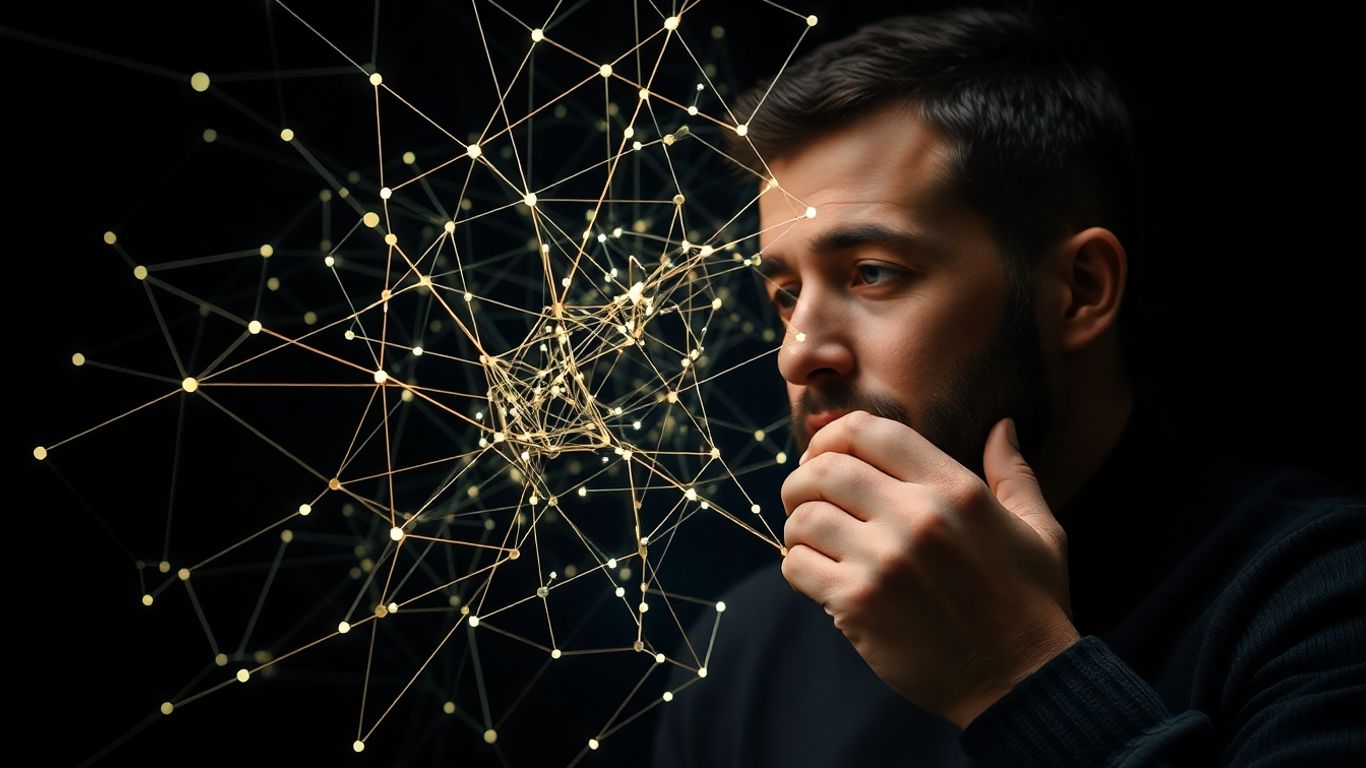
Comments
Post a Comment