Is Your 'Web Design Expert' Just a Canva Whiz? Here's How to Tell
So, you've hired someone you think is a web design expert. They're building your website, making your marketing materials, and you're mostly happy. But lately, you've been wondering if they're actually a design whiz or just really, really good at using Canva. It's a valid question, especially when you see the same design elements popping up everywhere. Figuring out How to Tell If Your ‘Web Design Expert’ Is Actually Just Good at Canva is important for getting the unique look your business deserves.
Key Takeaways
- Canva is great for quick, easy designs and team projects, especially for social media or simple flyers.
- Professional tools like InDesign offer more control for complex projects, high-quality print, and precise brand consistency.
- A true design expert understands when to use which tool, or even how to combine them, not just rely on templates.
- Look for generic designs, inconsistent visuals, or a lack of deep customization as signs of over-reliance on Canva.
- A real expert uses design principles and typography mastery, not just template edits, to solve visual problems for your brand.
Understanding the Core Differences: Canva vs. Professional Design Software
When you're looking for someone to handle your web design, it's easy to get caught up in the shiny final product. But what's actually going on behind the scenes? That's where understanding the tools comes in. Think of it like hiring a chef; you want to know if they're using fresh ingredients and proper techniques, not just reheating a pre-made meal. The same applies to design. There's a big difference between someone who can assemble a nice-looking graphic using pre-made pieces and someone who truly understands how to build something unique and effective from the ground up.
Canva's Ease of Use and Template-Driven Approach
Canva has really changed the game for quick, accessible design. It's built for speed and simplicity, letting almost anyone jump in and create something visually presentable. The core of Canva is its massive library of templates. You pick a template that’s close to what you need, swap out some text and images, maybe change a color or two, and boom – you’ve got a design. It’s fantastic for social media posts, simple flyers, or quick digital ads where you need something fast and don't have a lot of design background. It’s like having a really good recipe book; you can follow the steps and get a decent meal.
The Power and Precision of Professional Tools like InDesign
On the other hand, you have professional design software like Adobe InDesign. This is where the serious, detailed work happens. InDesign is built for precision, control, and complex layouts, especially for print materials like brochures, magazines, or books. It gives designers the ability to meticulously control typography, spacing, color, and image placement down to the smallest detail. This level of control is what separates a polished, professional output from something that looks a bit… off. While it has a steeper learning curve, it’s the tool that allows for true customization and brand consistency across all sorts of media, especially when high-resolution output is needed. It’s less like a recipe book and more like a fully equipped professional kitchen where a chef can create anything from scratch.
When Simplicity Outshines Complexity
So, when is Canva the better choice? Honestly, for many everyday business needs, Canva is perfectly adequate, even great. If your primary goal is to create social media graphics, simple digital ads, or internal documents that don't require a high degree of customization or print-specific quality, Canva can absolutely get the job done efficiently. It’s also a fantastic tool for team collaboration, allowing multiple people to work on a design simultaneously. For projects where speed, ease of use, and accessibility for a wider team are the main priorities, Canva often makes more sense. It’s about picking the right tool for the specific job, and sometimes, the simpler tool is indeed the smarter choice. You can even use Canva to create assets that are then used in more complex projects, showing how the tools can work together. For example, if you need a quick banner for a website, Canva is ideal, but if you need a full company brochure, you might want a professional designer using tools like Adobe InDesign.
Assessing Design Quality Beyond the Surface Level
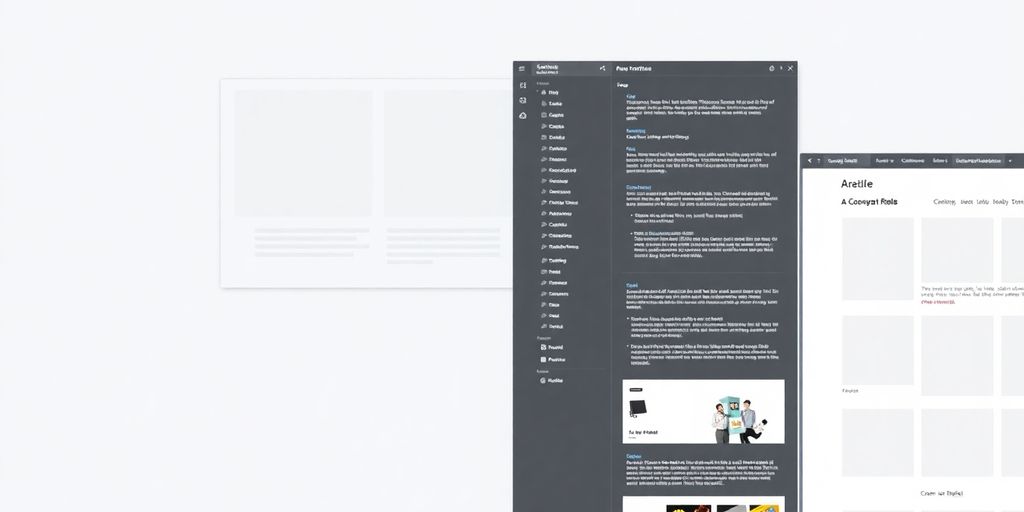
Evaluating Brand Consistency and Asset Integration
When you're looking at someone's design work, especially if they claim to be a web design expert, it's worth checking how well they stick to a brand's identity. Does everything look like it belongs together? Are they using the brand's colors and fonts consistently across different pieces? A good designer knows how to pull in existing logos and assets without making them look out of place. If you see a lot of generic elements that don't quite match the brand's vibe, it might be a sign they're relying too heavily on pre-made templates without much thought. It's about making sure the design feels cohesive and truly represents the brand, not just a collection of pretty pictures.
Recognizing Limitations in Customization and Fine-Tuning
Canva is great for quick designs, but it has its limits when you need really specific adjustments. Professional design software, like Adobe InDesign, gives you way more control over every little detail. Think about typography – how the letters look and space out. A pro can tweak kerning (the space between specific letter pairs) and leading (the space between lines of text) to perfection. With Canva, you often get what the template gives you, and making significant changes can be tricky. If your designer isn't showing an ability to go beyond the basic template edits, it's a red flag. They should be able to adjust layouts, colors, and fonts precisely to fit your needs, not just swap out text.
Identifying Potential Shortcomings in Output Resolution
This is a big one, especially for anything that's going to be printed. Canva is mostly for digital use, and while it can export print-ready files, the quality might not always be top-notch for professional printing. Professional design tools are built with high-resolution output in mind. If your designer is only showing you digital mockups or hasn't talked about print specifications like DPI (dots per inch) or color modes (CMYK vs. RGB), they might not be equipped for projects that require high-quality physical materials. A true expert will know how to prepare files for various outputs, whether it's a website or a glossy brochure. You want your brand to look sharp and professional everywhere, and that starts with the right file preparation. It’s important to invest in professional design that considers all these details.
Identifying Red Flags: Signs of Canva Over-Reliance
Sometimes, a designer might lean too heavily on tools like Canva, and it can show. It's not that Canva is bad – it's a great tool for quick jobs and simple graphics. But if your designer is using it for everything, especially for complex projects, it might be a sign they're not equipped with a broader skill set. You want someone who knows when to use the right tool for the job, not just the easiest one.
Generic Designs Lacking Unique Brand Identity
One of the biggest giveaways is when designs feel a bit too… familiar. Canva offers a ton of templates, which is awesome for speed, but if your brand's visuals look like everyone else's, that's a problem. A good designer should be able to take those templates and really make them your own, integrating your specific brand colors, fonts, and overall vibe. If everything looks like it came straight off the template shelf without much personalization, it suggests a lack of deeper customization.
Inconsistent Visuals Across Different Platforms
Think about your website, your social media, and any print materials. Do they all feel like they belong to the same brand? If the look and feel jump around a lot – maybe the logo is a different color on Instagram than it is on your business card – that's a red flag. This often happens when designs are made in separate Canva files without a central system for managing brand assets. A true design expert will ensure consistency everywhere, making sure your brand message is clear and unified, no matter where people see it. A website that doesn't align with your brand sends the wrong message [fde5].
Limited Customization Beyond Basic Template Edits
Canva is fantastic for swapping out text and colors, but what if you need something a little more unique? If your designer can only make surface-level changes – like changing a photo or a font within a pre-set box – and can't adjust layouts, create custom shapes, or fine-tune spacing with precision, they might be hitting the limits of their toolkit. This is where professional design software really shines, allowing for intricate control and truly original creations. If you're not getting designs that feel truly custom-tailored to your needs, it's worth asking about their process and the tools they use.
The Role of Collaboration and Workflow Efficiency
When you're working with a designer, especially on web projects, how they handle collaboration and the general workflow can tell you a lot. It's not just about the final look; it's about how you get there and how easily your team can jump in.
Canva really shines when it comes to getting multiple people involved. Its web-based nature means anyone with a link can hop in and make edits, which is fantastic for quick team feedback or when you need a non-designer to make a small change. Think about needing to update an event date on a flyer – with Canva, you can just share the link, and someone on your staff can do it without needing special software or training. This makes content creation much faster and more spread out across your team.
Canva's Strengths in Team Collaboration
- Real-time Editing: Multiple users can work on the same design simultaneously, seeing each other's changes as they happen.
- Easy Sharing: Designs can be shared via a simple link, allowing for quick feedback and collaboration without complex file transfers.
- Template Access: Teams can easily access and modify pre-made templates, keeping brand consistency while allowing individual creativity.
Comparing Collaboration Features with Professional Software
Professional tools like Adobe InDesign offer collaboration, but it's often a different experience. Sharing usually involves cloud storage or sending files back and forth, which can be slower and more prone to version control issues. While powerful for detailed work, the collaborative aspect isn't as fluid for quick, iterative changes as Canva's.
- InDesign: Collaboration often relies on shared cloud folders (like Creative Cloud) or manual file sharing. Edits might require downloading, modifying, and re-uploading, which can slow down the process.
- Canva: Built for the web, it allows for direct, real-time collaboration within the browser, making it much more agile for team-based content creation.
Streamlining Content Creation with Hybrid Approaches
Often, the most efficient way to work is by blending tools. A designer might create a core brand kit or complex layout in InDesign for high-quality output, then use Canva to let the marketing team easily create social media posts or simple digital ads using those established brand assets. This way, you get the precision of professional software where it's needed most, and the accessibility of Canva for everyday content needs. It’s a smart way to keep your brand looking sharp across all platforms without bottlenecking your content pipeline. Integrating SEO principles from the start is also key for a successful online presence [a5a0].
Using the right tool for the right part of the job makes everything run smoother. It means less waiting around for design tweaks and more consistent content going out the door.
Beyond Templates: The Mark of a True Design Expert
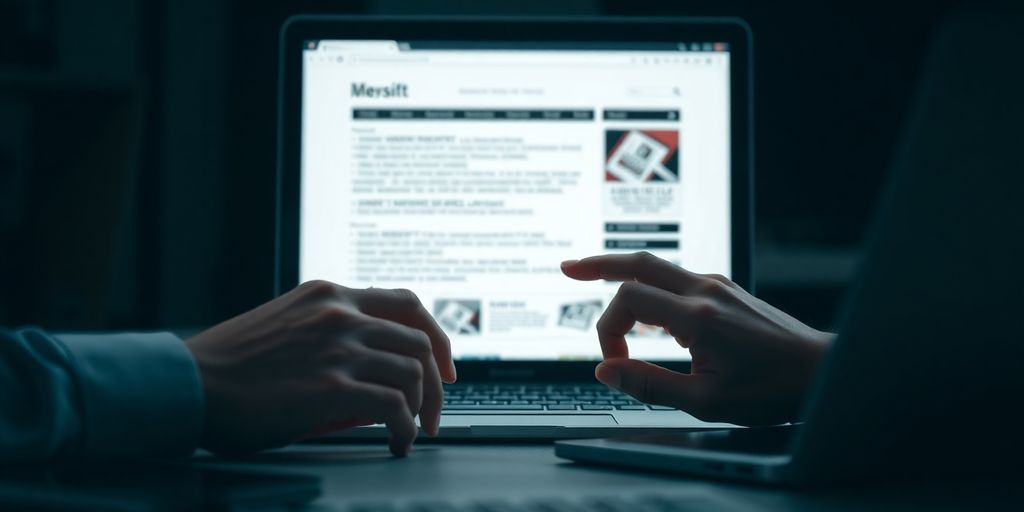
Strategic Use of Design Principles
A true design expert doesn't just slap images and text together. They understand why certain layouts work and others don't. Think about balance, contrast, and hierarchy. These aren't just fancy words; they're the building blocks of effective visual communication. A good designer knows how to guide the viewer's eye, making sure the most important information pops out. They consider the overall feeling a design should evoke and use principles like repetition and proximity to create a cohesive look. It’s about making something that’s not only pretty but also functional and easy to understand. This thoughtful application of design principles is what separates a template user from a designer.
Understanding Typography and Layout Mastery
Typography is more than just picking a font you like. It's about choosing typefaces that match the brand's personality and ensuring they're readable. A designer knows how to pair fonts, adjust spacing (kerning and leading), and use different weights and styles to create visual interest and clarity. Layout is similar; it's about arranging elements on a page or screen in a way that's organized and pleasing. This involves understanding grids, white space, and how different elements interact. It’s about creating a visual flow that makes sense and draws people in. A designer can take a basic template and completely transform it by expertly handling the typography and layout, making it feel custom and professional. This is where you really see the difference when you need something that truly stands out, like for a brochure or a detailed property guide.
Creative Problem-Solving in Visual Communication
Design isn't just about making things look good; it's about solving problems visually. Maybe a client needs to explain a complex process, or perhaps they want to convey a specific emotion. A skilled designer can take these abstract needs and translate them into concrete visual solutions. They don't just rely on what's available in a template library. Instead, they think creatively about how to use imagery, color, and layout to communicate a message effectively. This might involve custom illustrations, unique photo treatments, or even developing a completely new visual concept. It’s about thinking outside the box and finding the best way to meet the client's goals, even when the path isn't obvious. This ability to adapt and innovate is a hallmark of a true design professional, going beyond the limitations of pre-made assets to create something truly impactful. It’s about making sure the final product perfectly fits the brand's unique narrative.
When to Question Your 'Web Design Expert's' Toolkit
So, you've hired someone you think is a web design expert, but you're starting to get a nagging feeling. Maybe the designs look a little too familiar, or perhaps they lack that special something that screams your brand. It's time to look closer at the tools they're using and how they're using them. A true design professional knows when to use the right tool for the job, and that often means going beyond the easy button.
Assessing the Depth of Their Design Knowledge
Does your designer understand the 'why' behind design choices, or are they just picking pretty templates? A good designer can explain how layout, color, and typography work together to achieve specific goals. They should be able to talk about things like visual hierarchy, negative space, and how these elements impact user experience. If they can't articulate these concepts or seem to rely solely on pre-made elements without much thought, it's a red flag.
Understanding the Appropriate Use of Different Tools
Think of it like this: you wouldn't use a hammer to screw in a lightbulb, right? The same applies to design. While Canva is fantastic for quick social media posts or simple flyers, it has limits. For complex websites, detailed print materials like brochures, or anything requiring precise control over every pixel, professional software like Adobe InDesign or Illustrator is often necessary. If your designer is trying to build a sophisticated website using only Canva, or producing high-volume print collateral that looks generic, they might not be using the best tools for your project's needs. A professional should be able to recommend the right software for the task, whether it's a simple graphic or a full branding package. If your business website looks outdated, it's likely time to hire a professional web designer.
Evaluating Their Ability to Meet Specific Project Needs
Ultimately, the tools are only as good as the person using them. Can your designer adapt a template to perfectly match your brand's unique style, or are they just swapping out colors and text? Do they understand how to prepare files for different outputs, like high-resolution printing versus web display? If your project requires custom illustrations, intricate layouts, or specific brand asset integration that goes beyond basic template edits, a designer heavily reliant on Canva might struggle. Ask them about their process for handling custom requests and see if their answers demonstrate a broader skill set than just template manipulation.
Is your web designer using outdated tools? If they're not keeping up with the latest trends, your website might be falling behind. Don't let old methods hold your online presence back. Check out our services to see how we can give your website a modern boost!
So, What's the Verdict?
Look, relying solely on Canva for all your design needs might not cut it if you're aiming for that truly polished, professional look, especially for print. Tools like InDesign are built for that kind of detail. But that doesn't mean Canva isn't a powerhouse in its own right. It's fantastic for getting marketing materials out quickly, especially for social media or digital ads, and it makes teamwork a breeze. The real trick is knowing when to use which tool. Think of it like this: Canva is your everyday toolkit for fast, easy jobs, while InDesign is your heavy-duty equipment for when precision and print quality are non-negotiable. Don't be afraid to use both – start big projects in InDesign and then use Canva to adapt those designs for other uses. It’s all about picking the right tool for the job at hand.
Frequently Asked Questions
What exactly is Canva and what is it good for?
Think of Canva as a super easy online tool with lots of ready-made designs, like templates. You can drag and drop pictures and text to make graphics for social media, flyers, or presentations. It's great for quick projects and when many people need to work on a design together. However, it might not be the best for super detailed work or designs that need to be printed in very high quality.
How is professional design software different from Canva?
Professional design software, like InDesign, is more like a powerful toolbox for serious designers. It gives you much more control over every little detail, like fonts, colors, and how things are arranged. It's perfect for projects that need to be printed, like fancy brochures or magazines, where every pixel has to be just right. It takes more time to learn and use, though.
What are some signs that a designer might be using Canva too much for my projects?
If your designer mostly uses Canva and their work looks a bit generic, like it could be anyone's, that's a sign. Also, if their designs don't always look the same across different places (like Instagram vs. a website), or if they can't change much beyond what the template already offers, they might be relying too much on Canva without adding their own unique touch.
What makes someone a 'real' design expert, beyond just using tools?
A true design expert knows how to use different tools for different jobs. They understand design rules, like how to pick fonts that look good together and how to arrange things so they're easy to read. They can also come up with creative solutions to visual problems, not just pick from a template. They should be able to explain why they choose certain tools and designs for your specific needs.
Can I use Canva and professional design software together?
It's smart to use both! You can create the main, high-quality designs in professional software like InDesign, especially for printing. Then, you can take parts of those designs and use Canva to easily make them into social media posts or other quick digital items. This way, you get the best of both worlds: professional quality and easy sharing.
How can I make sure my designs in Canva look like my brand?
Yes, you can! If you have your brand's logo, colors, and fonts ready, you can easily add them to Canva templates to make your designs look unique and match your brand. Canva even has a feature called 'Brand Kits' (in the Pro version) where you can save all your brand stuff so it's always easy to find and use.
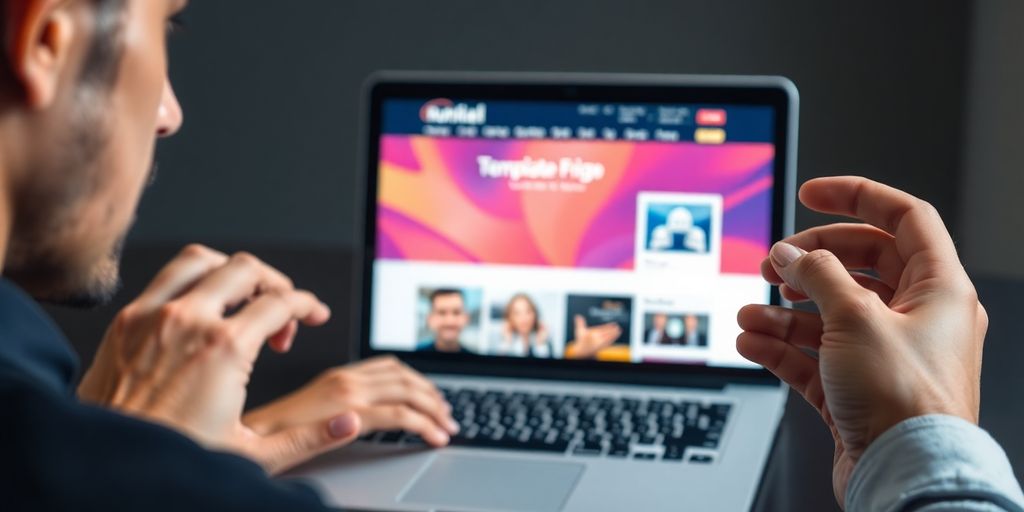
Comments
Post a Comment